M
0

Microsoft Word 1: 9 Hours To Specialist (Intermediate) Level
Last updated 10/2022
MP4 | Video: h264, 1280x720 | Audio: AAC, 44.1 KHz
Language: English | Size: 2.84 GB | Duration: 8h 56m
Learn skills needed for the Microsoft Word Specialist certificate exam 77-418 (2013) & 77-725 (2016). 9 hours of video.
Last updated 10/2022
MP4 | Video: h264, 1280x720 | Audio: AAC, 44.1 KHz
Language: English | Size: 2.84 GB | Duration: 8h 56m
Learn skills needed for the Microsoft Word Specialist certificate exam 77-418 (2013) & 77-725 (2016). 9 hours of video.
What you'll learn
create documents, including from templates and PDFs.
navigate through documents, including searching text, creating bookmarks, using go to and inserting hyperlinks.
formatting documents, including page setup, document themes, inserting headers and footers, page numbers and watermarks.
customising document views, including the ribbon and quick access toolbar, adding metadata, using the show/hide button, and recording and using macros.
configuring documents to print and save in remote locations and alternate file formats, and password protecting documents.
inserting text and paragraphs, including inserting built-in fields and special characters, removing blank paragraphs en masse, inserting text via AutoCorrect.
formatting text and paragraphs, including text formats, paragraph formats, indenting (in detail), stylising text, and changing text to WordArt.
Requirements
Before beginning, you will need to know how to use a Windows computer, including a mouse.
It would be good if you have used Microsoft Word before, but this is not essential.
It would also be good if you have Microsoft Word already installed, but not essential, as I will be installing a trial version of Microsoft Office.
Description
Very complete looking forward to sitting exam - Donald Eric WarnerGreat instruction. This guy knows all the tricks! Learning things I have never used before. - Caesaree Tompkins HarperReally thorough. Definitely making sure that all components are covered for the exam. - David Smith Jr.------------In this 9 hour course, learn how to create, navigate through and format documents, customise your options and views (including recording macros), configuring documents to print/save, and inserting and formatting text and paragraphs. For more details, see the full curriculum.This course teaches all the skills that Microsoft want you to know. Specifically, they are the skills required to undertake the Microsoft Certificate 77-418 for Microsoft Word 2013 and 77-725 for Microsoft Word 2016 and will be useful if you wish to take the exam, or which to learn more about Microsoft Word.The core skills which are taught are those tested by Microsoft in the exam. There are 16 topics that Microsoft that it wants you to learn, and this course teaches you all of them.Each module is taught in order, and is divided in sub-topics, and generally each sub-topic will have an individual lecture lasting 5-7 minutes.The course will take about 9 hours to complete, plus will you need additional time to test yourselves to ensure that you have learned the necessary skills.You should take this course if:you want to learn more about Microsoft Word, oryou want to become a certified Microsoft Office Specialist.
Overview
Section 1: Introduction
Lecture 1 Introduction
Lecture 2 Welcome to Udemy
Lecture 3 Introduction to Udemy
Lecture 4 Do you want auto-translated subtitles in more languages?
Lecture 5 Curriculum
Section 2: Level 1, Section 1: Create a document
Lecture 6 1a. Creating new blank documents and 1b. Creating new documents using templates
Lecture 7 1c. Importing files and 1d. Opening non-native files directly in Word
Lecture 8 1f. Opening a PDF in Word for editing
Section 3: Level 1, Section 2: Navigate through a document
Lecture 9 2a. Searching for text within document
Lecture 10 2b. Inserting hyper-links
Lecture 11 2c. Creating bookmarks
Lecture 12 2d. Using go to
Section 4: Level 1, Section 3: Format a document
Lecture 13 3a. Modifying page setup
Lecture 14 3b. Changing document themes and 3c. Changing document style sets
Lecture 15 3d. Inserting simple headers and footers
Lecture 16 3e. Inserting watermarks
Lecture 17 3f. Inserting page numbers
Section 5: Level 1, Section 4: Customise options and views for documents
Lecture 18 4a. Changing document views
Lecture 19 4b. Using zoom
Lecture 20 4c. Customising the quick access toolbar
Lecture 21 4d. Customising the ribbon
Lecture 22 4e. Splitting the window
Lecture 23 4f. Adding values to document properties
Lecture 24 4g. Using show/hide
Lecture 25 4h. Recording simple macros
Lecture 26 4i. Assigning shortcut keys
Lecture 27 4j. Managing macro security
Section 6: Level 2, Section 1: Configure documents to print or save
Lecture 28 5a. Configuring documents to print, 5c. Printing document sections and 5f.
Lecture 29 5d. Saving files to remote locations and 5g. Maintaining backward compatibility
Lecture 30 5b. Saving documents in alternate file formats
Lecture 31 5e. Protecting documents with passwords
Section 7: Level 2, Section 2: Insert text and paragraphs
Lecture 32 6a. Appending text to documents
Lecture 33 6b. Finding and replacing text
Lecture 34 6c. Copying and pasting text
Lecture 35 6d. Inserting text via autocorrect
Lecture 36 6e. Removing blank paragraphs
Lecture 37 6f. Inserting built-in fields
Lecture 38 6g. Inserting special characters
Section 8: Level 2, Section 3: Format text and paragraphs
Lecture 39 7a. Changing font attributes
Lecture 40 7b. Using find and replace to format text
Lecture 41 7c. Using format painter
Lecture 42 7d. Setting paragraph spacing
Lecture 43 7e. Setting line spacing
Lecture 44 7f. Clearing existing formatting
Lecture 45 7g. Setting indentation - Part 1
Lecture 46 7g. Setting indentation - Part 2
Lecture 47 7g. Setting indentation - Part 3
Lecture 48 7h. Highlighting text selections
Lecture 49 7i. Adding styles to text
Lecture 50 7j. Changing text to WordArt
Lecture 51 7k. Modifying existing style attributes
Section 9: Level 3, Section 1: Order and group text and paragraphs
Lecture 52 Introduction
Lecture 53 8a. Preventing paragraph orphans
Lecture 54 8b. Inserting breaks to create sections
Lecture 55 8c. Creating multiple columns within sections
Lecture 56 8d. Adding titles to sections
Lecture 57 8e. Forcing page breaks
Section 10: Level 3, Section 2: Create a table
Lecture 58 9e. Using quick tables and 9d. Setting autofit options
Lecture 59 9c. Defining table dimensions and 9d. Setting autofit options
Lecture 60 9a. Converting text to tables
Lecture 61 9b. Converting tables to text
Lecture 62 9f. Establishing titles
Section 11: Level 3, Section 3: Modify a table
Lecture 63 10a. Applying styles to tables
Lecture 64 10b. Modifying fonts within tables
Lecture 65 10c. Sorting table data
Lecture 66 10d. Configuring cell margins
Lecture 67 10e. Using formulas
Lecture 68 10f. Modifying table dimensions
Lecture 69 10g. Merging cells
Section 12: Level 3, Section 4: Create and modify a list
Lecture 70 11a, 11b, 11c, 11e. Creating and modifying lists (Preview enabled)
Lecture 71 11f. Modifying numbering
Lecture 72 11a and 11f using Multilevel Lists
Lecture 73 11d. Modifying line spacing
Section 13: Level 3, Section 5: Create endnotes, footnotes and citations
Lecture 74 12a. Inserting endnotes
Lecture 75 12b. Managing locations, 12c. configuring and 12d. Modifying formats & numbering
Lecture 76 12f. Inserting citations
Lecture 77 12h. Changing citation styles
Lecture 78 12e. Inserting citation placeholders
Lecture 79 12g. Inserting bibliography
Section 14: Level 3, Section 6: Create captions
Lecture 80 13a. Inserting and deleting captions
Lecture 81 13b. Creating a index based on captions
Section 15: Level 4, Section 1: Insert and format building blocks
Lecture 82 14a. Inserting quick parts
Lecture 83 14b. Inserting textboxes
Lecture 84 14c. Utilising building blocks organiser and 14d. Customising building blocks
Section 16: Level 4, Section 2: Insert and format shapes and SmartArt
Lecture 85 15a. Inserting simple shapes
Lecture 86 15b. Inserting SmartArt
Lecture 87 15c. Modifying SmartArt properties (colour, size, shape)
Lecture 88 15d. Wrapping text around shapes
Lecture 89 15e. Positioning shapes
Section 17: Level 4, Section 3: Insert and format images
Lecture 90 16a. Inserting images
Lecture 91 16b. Applying artistic effects
Lecture 92 16c. Applying picture effects
Lecture 93 16d. Modifying image properties (colour, size, shape)
Lecture 94 16e. Adding quick styles to images, 16f. Wrapping text, 16g. Positioning images
Section 18: You've finished! Now what?
Lecture 95 Booking the exam.
Lecture 96 Thank you.
Lecture 97 Bonus Lecture
This course is for you if you want to develop your Microsoft Word skills.,This course will use Word 2016, but is ideal for you if you use any modern version - Word 2007, 2010, 2013, 2019 or 365.,This course is also for you if you use an older version of Microsoft Word, but want to learn the newer versions.,This course is for you if you want to become certified in Microsoft Word, as we will be using the skills requirements of the Official Microsoft Exam 77-418.,This course will also help towards the Word 2010 exam (77-881) or Word 2007 exam (77-601).,This course is not for you if you want to learn Microsoft Word for Macintosh computers.
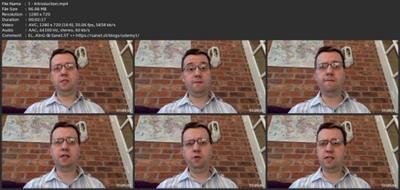
Download link
rapidgator.net:
You must reply in thread to view hidden text.
uploadgig.com:
You must reply in thread to view hidden text.
nitroflare.com:
You must reply in thread to view hidden text.
1dl.net:
You must reply in thread to view hidden text.

