M
0

How To Master Pen Tool In Illustrator And Photoshop
Last updated 11/2016
MP4 | Video: h264, 1280x720 | Audio: AAC, 44.1 KHz
Language: English | Size: 398.02 MB | Duration: 2h 7m
Pen Tool : How To Master Pen Tool In Illustrator and Photoshop Most effective ways of using the pen tool in Photoshop
Last updated 11/2016
MP4 | Video: h264, 1280x720 | Audio: AAC, 44.1 KHz
Language: English | Size: 398.02 MB | Duration: 2h 7m
Pen Tool : How To Master Pen Tool In Illustrator and Photoshop Most effective ways of using the pen tool in Photoshop
What you'll learn
Use the Pen Tool to create complex shapes
Create paths and shapes with the Pen Tool in Illustrator and Photoshop
Add Remove Anchor Points with the Pen Tool in Illustrator and Photoshop
Constrain Path Creation
Create Smooth Paths
Use direction handles to create complex shapes with ease
Convert Anchor Points
Use the arc and the pencil tools
Make selections out of shapes in Photoshop
Save and load selections in Photoshop
Make selections with the Freeform Pen Tool
Requirements
You will need to have at least Adobe Illustrator CS5 and Adobe Photoshop CS5 installed on your computer
Basic Illustrator and Photoshop is recommended although not a necessity
Description
Instructor is great for beginners because he explains the nuances of the pen tool. I can see where this training will eliminate a lot of frustration in the future.
Terry Sennette
I have picked up a number of skills in this course. Now I know there is so much more that I can do with the pen tool. Thank you!
Soon Kheng Chan
Have you ever grabbed the pen tool, clicked and clicked but couldn't understand what this tool is really about?
Have you ever thought "Why isn't this working?"
And aren't you tired of all those tutorials that just tell you that if you click like this you'll get this and if you click like that you will get something else?
Now you have the opportunity to finally learn the Pen Tool the right way.
So if you're
just starting out and want to set yourself on the right track to professional graphic design,or you've been around for a while, but got finally fed up with the pen tool, 'cause you've found it too difficult to learn,
or you are really into creating your custom, beautiful typefaces and illustrations,
you've found the right course for you.
Because in here you will find only the practical skills required to use the Pen Tool professionally and effortlessly.
But you will get more than that: say goodbye to all your frustrations and disappointment you can often get when watching tutorials that get you nowhere.
This is an in-depth course that will make you use the Pen Tool and its siblings with a smile, not because you feel you have to.
And as always you are totally covered by a 100% 30-day money back guarantee should you have any second thoughts.
So the only risk here is you spending more hours on trying to make the Pen Tool work like you expect it to.
So hop onboard and join the happy community of students who have already experienced my teaching method: simple, straight to the point and with a smile.
See you inside!
Overview
Section 1: Pen Tool Course Introduction
Lecture 1 Introduction
Section 2: Pen Tool : First things first
Lecture 2 Pen Tool Introduction and Overview
Lecture 3 Pen Tool Add Remove Anchor Points
Lecture 4 Pen Tool Constrain Path Creation
Lecture 5 Pen Tool Smooth Path Creation
Section 3: How to use the direction handles
Lecture 6 Pen Tool Direction Handles Overview
Lecture 7 Pen Tool Independent Direction Handles
Lecture 8 Let's sum up what we've learnt so far
Section 4: Pen Tool, Guides and Grid
Lecture 9 Pen Tool Smart Guides And Grid
Lecture 10 Pen Tool Creating a Heart
Section 5: Working with anchor points
Lecture 11 Pen Tool Add Anchor Points For Greater Control
Lecture 12 Pen Tool: Convert Anchor Points
Lecture 13 Pen Tool : Convert Anchor Points with the Control Panel
Section 6: Alternatives for the Pen Tool
Lecture 14 Pen Tool Arc Tool Overview
Lecture 15 Pen Tool Creating a Heart Without the Pen Tool
Lecture 16 Pen Tool Meets the Pencil Tool
Section 7: Design challenge
Lecture 17 Pen Tool Design Challenge
Section 8: Pen Tool in Photoshop
Lecture 18 Introduction
Lecture 19 Design challenge
Section 9: Pen Tool in Photoshop - Common features with Illustrator
Lecture 20 1.Pen Tool in Photoshop - Creating Paths and Shapes
Lecture 21 2. Pen Tool in Photoshop and Illustrator - Common features
Lecture 22 3. Pen Tool in Photoshop and Illustrator - Common features Continued
Lecture 23 4. Pen Tool in Photoshop and Illustrator - Differences
Lecture 24 5. Pen Tool in Photoshop - Freeform Pen Tool
Lecture 25 6. Pen Tool in Photoshop - Add and remove anchor points
Lecture 26 7. Pen Tool in Photoshop - Let's sum up what we've just learnt
Section 10: Pen Tool in Photoshop - Creating shapes
Lecture 27 8. Pen Tool in Photoshop - Creating shapes. Adding,removing and converting ancho
Lecture 28 9. Pen Tool in Photoshop - Adjusting Paths
Lecture 29 10. Pen Tool in Photoshop - Quickly manipulate paths
Section 11: Pen Tool in Photoshop - Making selections
Lecture 30 11. Pen Tool in Photoshop - Make selections out of shapes
Lecture 31 12. Pen Tool in Photoshop - Make selections with the Pen Tool
Lecture 32 13. Pen Tool in Photoshop - Save and load selections
Lecture 33 14. Pen Tool in Photoshop - Make selections with the Freeform Pen Tool
Lecture 34 Thanks for watching!
Section 12: Pen Tool in Photoshop - Design chalenge resolved
Lecture 35 15. Pen Tool in Photoshop - Design challenge resolved
Lecture 36 Bonus Lecture
It's for fresh designers who are having problems with creating freeform shapes with the Pen Tool in both Illustrator and Photoshop,It's for all designers who have ever struggled with the Pen Tool,It's for everyone who is into illustration,It's not for seasoned designers and Illustator and Photoshop experts
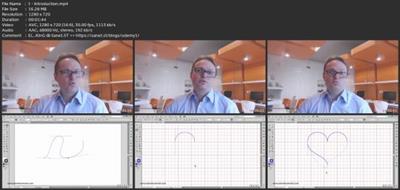
Download link
rapidgator.net:
You must reply in thread to view hidden text.
uploadgig.com:
You must reply in thread to view hidden text.
nitroflare.com:
You must reply in thread to view hidden text.
1dl.net:
You must reply in thread to view hidden text.
