O
0

Last updated 12/2020
MP4 | Video: h264, 1280x720 | Audio: AAC, 44.1 KHz
Language: English | Size: 588.40 MB | Duration: 0h 46m
Use the Appearance Panel to See Duplicates or Reflections in a Live Way
MP4 | Video: h264, 1280x720 | Audio: AAC, 44.1 KHz
Language: English | Size: 588.40 MB | Duration: 0h 46m
Use the Appearance Panel to See Duplicates or Reflections in a Live Way
What you'll learn
How to Use Illustrator Transformations to make Pattern Design Easier
Learn how to show your reflections and repeats in a live format
How to create and ogee design in Illustrator
How to make changes to color schemes in Illustrator
Requirements
Basic Illustrator knowledge is an asset
Knowledge of the basics of designing repeat patterns
Description
You know how I love the Appearance Panel and the power it gives me. I could not resist the urge to bring you another class to teach you a new pattern repeat I like to call the Flip Flop! In this class, I will show you that Illustrator has plenty of tools, panels, and commands to make our work much easier. You will learn a bunch of new skills and reinforce many you have learned, and they include brushes, repeat pattern design, the use of the Appearance Panel, Effects, and, of course, transformation.The Transform Effect in Adobe Illustrator lets you move, scale, flip, rotate and repeat the appearance of one or more selected objects, and all of this is editable in the Appearance Panel. The Transform Effect is a dynamic effect whose main result is to create patterns of content that can be easily manipulated, allowing you to make adjustments to the original object or group of objects. This is incredibly powerful, especially when combined with a clipping mask. I go into an even more detailed explanation of this than in the two previous classes I have taught on the subject, Secrets of Live Transformation Mandalas and Delicious Scallops. Using transformation(s), you can create patterns with paths, brush strokes and shapes, flip them, mirror them, move them, all of which I will explain in this class. Then you can edit the whole pattern by making adjustments to the original and changing settings in the Appearance Panel. You'll be surprised by the power of this new and indispensable skillset!Knowing transformation is knowing a lot - it gives you power you may have never even considered. In this class, Flip Flop Techniques for Intricate Pattern Design Using Live Transformations, you will learn the amazing power of the Transformation Effect in Illustrator by producing a template. This template can be saved and used over and over to produce repeat patterns, valuable in pattern design and illustration. I will show you by creating three different pattern types including a grid, a half-drop and an s-curve. You will have a gorgeous pattern (or two, or three) by the time you are done! We will be using reflect and rotate effects, but what you learn can easily be transferred to other functions.These skills will help you produce a gorgeous motif, or two, or three! We will be using reflect and rotate effects, but what you learn can easily be transferred to other functions. There are three related courses to explore where you see the motifs we create being even further developed:Flip Flop Techniques for Intricate Pattern Design Using Live TransformationsS-Curve, Ogee and Quatrefoil Exploration Using Your Live Transformation Template, andEnriched and Alluring Diversity for Classic Repeat PatternsTake all three for the complete continuum. The last one features Moroccan trellis patterns. It is the perfect addition! Prepare to be amazed! Get started now and you could have a finished pattern and a template by the end of the class. This is a relevant course for you to take no matter what your purpose for the artwork you create. Let's get at it, so you can spend the rest of the week creating some great designs.The key concepts I will include:Setting up a template for the initial flip-flop patternUsing brushes (and creating them) to produce a pattern in a hurrySetting up a clipping mask to give you even more creative freedomAdjustments you can make in the Appearance Panel to create the different configurationsPlenty of inspiration and places to look for moreIntro:This short intro will give you an overview of the class. We will be looking at the traditional ogee pattern and creating three versions including a grid, a half-drop and an s-curve.Lesson 1: Creating the Live Transformation TemplateIn this lesson, we will create the live transformation template using the appearance panel and layers for the flip flop repeat and reflection. You will even see me make a mistake and correct it at the end.Lesson 2: Creating a Set of Simple BrushesIn this lesson, I will demonstrate the creation of the simple brushes we need to compose the final pattern. I show you simple controls and how to create a stroke that can have color applied to it.Lesson 3: Fleshing Out the Complete DesignThis lesson will show you the use of the brushes to create the heart motifs and all the lines necessary for fleshing out the pattern. I will explain and demonstrate the use of the Blend Tool to create the radiating lines and explain some tips and tricks for color blending.Lesson 4: How to Create and Use the Clipping MaskThis lesson is about creating the clipping mask and many pointers for its use. We continue working with the blend tool as we try to perfect our pattern tile and prepare it for final output.Lesson 5: Creating the Final Pattern SwatchWe will extract the pattern swatch in this file and I will explain many other considerations.Lesson 6: Half Drop and S Curve Repeats and the AlT FileI show you the half-drop and s-curve examples in this lesson. I give you plenty of advice along the way! I will also explain how to save the template files.OutroWe will conclude everything in this lesson with a chat about next steps.Concepts covered:Concepts covered include but are not limited to the and live transformations, appearance palette, Illustrator templates, transform effects, clipping masks, half-drop ogee, grid ogee, s-curve ogee, rotation and reflection effects, mockups, simplify command, expanding shapes and lines, adding points, subtracting points, making Illustrator brushes, importing brush libraries, and AIT templates in illustrator.You will get the bonus of.around an hour of direction from an instructor who has been in the graphic design business and education for over 40 yearsknowledge of multiple ways to solve each design challengehandouts explaining key conceptsa list of helpful online sites to further your education into creating on-demand wall art.
Overview
Section 1: Introduction
Lecture 1 Introduction
Lecture 2 Lesson 2 Creating Simple Brushes
Lecture 3 Lesson 3 Fleshing Out the Complete Design
Lecture 4 Lesson 4
Lecture 5 Lesson 5
Lecture 6 Lesson 6
Lecture 7 Conclusion and Closing Thoughts
Surface pattern designers, textile designers, artists, graphic designers, artists, pattern designers,Pattern designers looking to create ogee patterns and other reflected patterns
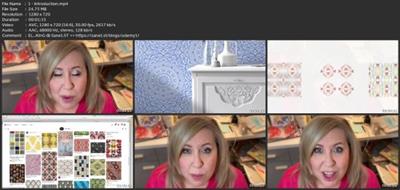
Download link
rapidgator.net:
You must reply in thread to view hidden text.
uploadgig.com:
You must reply in thread to view hidden text.
nitroflare.com:
You must reply in thread to view hidden text.

