M
0

The Ultimate Guide To Every Adobe Illustrator Tool
Last updated 11/2018
MP4 | Video: h264, 1280x720 | Audio: AAC, 44.1 KHz
Language: English | Size: 909.31 MB | Duration: 5h 56m
More than 80 Adobe Illustrator tools explained step-by-step. Pen tool, Live Paint tool, Gradients finally explained!
Last updated 11/2018
MP4 | Video: h264, 1280x720 | Audio: AAC, 44.1 KHz
Language: English | Size: 909.31 MB | Duration: 5h 56m
More than 80 Adobe Illustrator tools explained step-by-step. Pen tool, Live Paint tool, Gradients finally explained!
What you'll learn
Effectively and easily use all of the Illustrator's tools
How to use the selection and the drawing tools
How to use the pen tool and the pencil tool
How to use the typography tools
How to use the paintbrush and blob brush tools
How to use the gradient and live paint tools
How to use the transformation tools
How to use the blend and symbolism tools
How to use the slicing and cutting tools
How to use the graph tools
Requirements
To take this course you will need Adobe Illustrator installed on your computer.
To fully benefit from the course you would need to have the CC version. However if you have any older version, 99% of the course content applies to versions of Illustrator as old as CS5
Description
Have you ever started Illustrator and thought to yourself: Ok, so what do I do now?
And aren't you tired of learning its tools over and over again hoping to finally get results at least close to the ones you can see on Behance or Dribble?
The truth is that Illustrator can be a frustrating program to learn with all its tools and options. Especially for beginners, who crave to kick off their design career.
I cannot count the hours back in the day when I was just starring at blank canvas and clicking on the tools trying to turn the image I had inside my head into a piece of graphic design reality.
But I felt that the harder I tried the more frustrated I got.
And then, one time, I thought to myself: There must be an easier way to learn all this!
Luckily - there was and it will be revealed to you in this course.
And the best part?
You don't need any Illustrator experience to benefit from this course.
Because inside you will find almost 100 Illustrator gems that will
Save tons of your time by delivering concise yet detailed insight, making the Illustrator tools work for you, not against you. No fluff guaranteed.Help you become a pro designer so you can get more, better paying clients.Allow you to become a total superstar at one of the most in demand pieces of software in the ad and design industry today.Take you step by step through all the options of each and every tool, so you don't feel that something important was left out.
If you want to work smarter, not harder, you will be happy to hear that you don't need to spend years to learn Illustrator.
All the lectures in this course are well organized, simple enough to understand and detailed enough to really learn something.
Although this course doesn't promise to make you an Illustrator superstar overnight, it will put you on a fast track to becoming one (finally!).
It covers not only all Illustrator tools, but also tons of best practices used by the industry veterans.
Imagine yourself going for a design job interview and they ask you to show them what you got. They tell you: Here's Illustrator. Create a logo.
And you just smile at them, grab the mouse and create a piece of Illustrator magic.
You can even hear their jaws dropping on the floor, because this is the first time someone they interviewed didn't rush for the pen tool and started clicking like crazy.
And this is what this course is all about
I've put a lot of effort into creating this course, so you can feel the colossal change before and after taking it.
In this 5-hour long Illustrator treasure chest you will find
More than 80 tools and literally hundreds of options to customize those toolsIn-depth study of the most wanted Illustrator tools like the pen tool, the paintbrush tool or the gradient meshComprehensive guide to tens of hidden gems, that will truly make you stand out from the crowdLoads of practical examples so you can understand not only how it works, but also why it worksThis course really lays out the differences in Illustrator tools along with all of the potential options within each one of them.
Finally you can master one of the most important design programs in the world and save thousands on expensive courses and books that talk to you about the tools, but leave you alone with more questions than answers.
And in case you don't like the course, you can always get your money back.
You are fully protected by a 100% money back guarantee.
And no one will ask for a reason.
Now is the time to finally discover everything that Illustrator offers. and hides.
Enroll in the course and I will see you inside!
Overview
Section 1: Intruduction
Lecture 1 Introduction
Section 2: How To Use The Selection Tools
Lecture 2 How To Use the Selection Tool
Lecture 3 How To Use The Direct Selection Tool
Lecture 4 How To Use the Group Selection Tool
Lecture 5 How To Use The Magic Wand Tool
Lecture 6 How To Use the Lasso Tool
Section 3: How To Use the Pen Tool and the Gang in Illustrator
Lecture 7 How To Use The Pen Tool
Lecture 8 How To Use the Add/Remove Anchor Point Tool
Lecture 9 How To Use the Convert Anchor Point Tool
Lecture 10 How To use the Curvature Tool
Section 4: How To Use the Typography Tools in Illustrator
Lecture 11 How To Use the Type Tool in Illustrator
Lecture 12 How To Use the Area Type Tool
Lecture 13 How To Use the Type on a Path Tool
Lecture 14 How To Use the Vertical Area Type Tool
Lecture 15 How To use the Vertical Type on a Path Tool
Lecture 16 Type on a Path Trick
Lecture 17 How To Use the Touch Type Tool
Section 5: How To Use the The Drawing Tools in Illustrator Pt 1
Lecture 18 The Line Segment Tool
Lecture 19 The Arc Tool
Lecture 20 The Spiral Tool
Lecture 21 The Rectangular Grid Tool
Lecture 22 The Polar Grid Tool
Section 6: How To Use the The Drawing Tools in Illustrator Pt 2
Lecture 23 The Rectangle Tool
Lecture 24 The Rounded Rectangle Tool
Lecture 25 The Ellipse Tool
Lecture 26 The Polygon Tool
Lecture 27 The Star Tool
Lecture 28 The Flare Tool
Section 7: The Paintbrush Tools
Lecture 29 How To Apply a Brush Stroke
Lecture 30 How To Paint with the Paintbrush
Lecture 31 Types of Brushes
Lecture 32 Global Paintbrush Tool Options
Lecture 33 How To Create A Calligraphic Brush
Lecture 34 How To Create A Scatter Brush
Lecture 35 How To Create an Art Brush
Lecture 36 How To Create A Pattern Brush
Lecture 37 How To Create A Bristle Brush
Lecture 38 How To Use The Blob Brush
Section 8: The Pencil Tools
Lecture 39 How To Use the Pencil Tool - the basics
Lecture 40 Creating More Paths with the Pencil Tool
Lecture 41 The Pencil Tool Settings
Lecture 42 The Pencil Tools Sidekicks- The Smooth Path Eraser and Join Tools
Section 9: The Eraser Tools
Lecture 43 How To Use The Eraser Tool
Lecture 44 The Eraser Tool Options
Lecture 45 How To Use The Scissors and the Knife Tools
Section 10: The Rotate and Reflect Tools
Lecture 46 How To Use the Rotate Tool
Lecture 47 How To Rotate the Objects
Lecture 48 How To Use the Reflect Tool
Lecture 49 How to Find the Center Spot of your Artwork
Lecture 50 How To Use the Scale Tool
Lecture 51 How To Use the Shear Tool
Lecture 52 How To Use the Reshape Tool
Lecture 53 How To Use the Free Transform Tool
Section 11: The Liquify Tools
Lecture 54 How To Use The Width Tool
Lecture 55 How To Save Width Profiles
Lecture 56 How To Use the Liquify Tools
Lecture 57 How To Use the Liquify Tools Continued
Section 12: The Shape Builder and Live Paint Tools
Lecture 58 How The Shape Builder Tool Works
Lecture 59 How To Merge And Erase Paths
Lecture 60 Shape Builder Tool Options
Lecture 61 How To Use the Paint Bucket Tool
Lecture 62 How To Modify Live Paint Groups
Lecture 63 The Live Paint Tool Options
Section 13: The Perspective Grid Tool
Lecture 64 How To Use The Perspective Grid
Lecture 65 How To Draw Objects In Perspective
Lecture 66 How To Add Objects To A Perspective Grid
Lecture 67 How To Create Perspective Text
Lecture 68 How To Create Your Own Custom Grid
Section 14: The Gradient and the Gadient Mesh Tool
Lecture 69 How To Use the Gradient Tools
Lecture 70 Gradients, swatches and multiple objects
Lecture 71 Apply a gradient across multiple objects
Lecture 72 How to use the Gradient panel
Lecture 73 How To Work with Gradient Meshes
Lecture 74 Achieving photorealistic effects with gradient meshes
Section 15: How To Use the Blend tool
Lecture 75 How To Use the Blend Tool
Lecture 76 How to edit the blends
Lecture 77 How To Create the Long Shadow Effect Using the Blend Tool
Section 16: How To Use the Technical Tools
Lecture 78 The Eyedropper Tool
Lecture 79 How To Use the Zoom, Hand and Measure Tool
Lecture 80 How To Use the Artboard Tool
Lecture 81 Artboard Tool Options
Lecture 82 Print Tiling Tool
Section 17: How To Use the Symbols and the Symbolism Tools
Lecture 83 How To Use Symbols In Illustrator
Lecture 84 How To use The Symbolism Tools
Lecture 85 How To Use The Symbolsim Tool - Continued
Section 18: How To Use the Graph Tools
Lecture 86 How to use Graphs in Illustrator
Lecture 87 Types of graphs in Illustrator
Lecture 88 How to stylize graphs in Illustrator
Lecture 89 How To Stylize Your Graph
Section 19: How To Use Slicing and the Slice Tools
Lecture 90 How To Create Slices and Use The Slice Tool in Illustrator
Lecture 91 How To Use Slices for Web Development
Lecture 92 Slice options
Section 20: How To Use the Color Tools and Drawing Modes
Lecture 93 How To Use the Color Tools and Drawing Modes in Illustrator
Lecture 94 How To Use the Drawing and Screen Modes
Section 21: Summary
Lecture 95 Thanks for watching!
Lecture 96 BONUS Lecture
Section 22: Students ask
Lecture 97 How to adjust a path with text on it
If you are loking for a thorough source of information on all of Illustrator's tools, this course is for you,If you are an Illustrator newbie in this course you will find all the necessary information to start using the software's tools like a pro
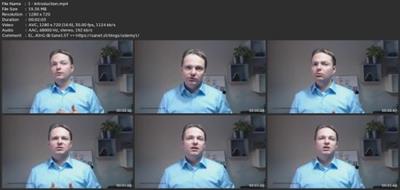
Download link
rapidgator.net:
You must reply in thread to view hidden text.
uploadgig.com:
You must reply in thread to view hidden text.
nitroflare.com:
You must reply in thread to view hidden text.
1dl.net:
You must reply in thread to view hidden text.

